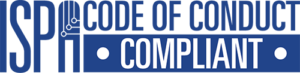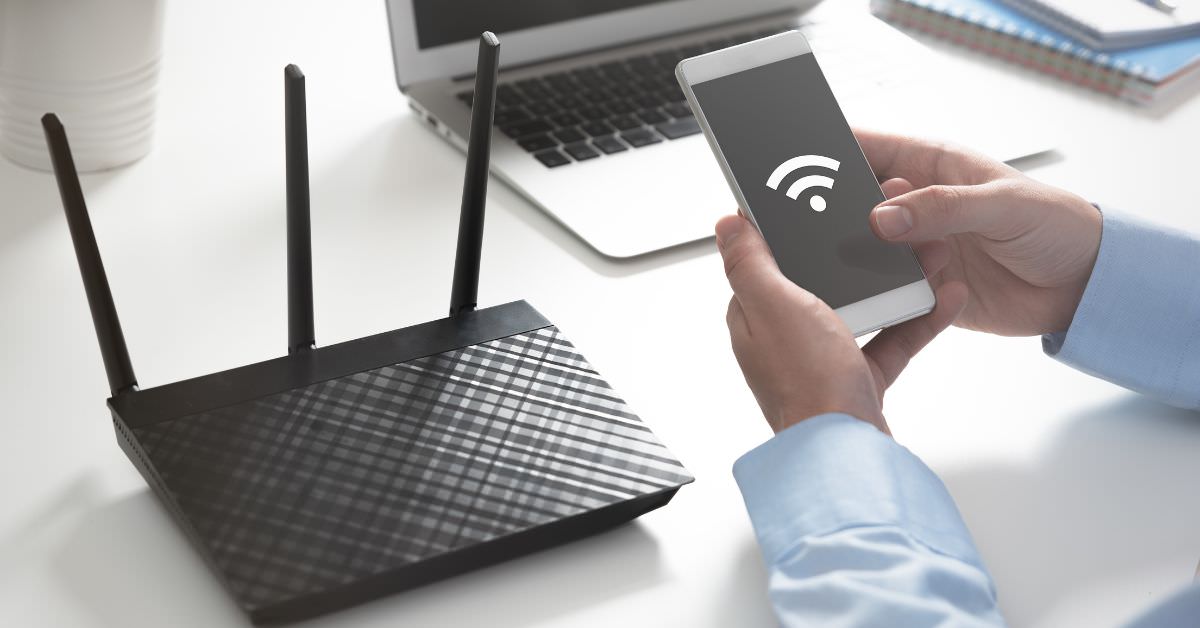
Introduction to the best home WiFi installation guide
Are you tired of slow internet speeds and poor coverage in your home? With the correct home WiFi installation, you can maximise WiFi router performance and fully utilise your fibre internet connection.
Top tip:
Make use of RocketNet’s home WiFi diagnostic app – RocketNet Probe – for detailed feedback on your home WiFi installation.
First things first
The first step in a home WiFi installation is ensuring that one end of an ethernet cable connects to the fibre modem’s LAN port. The other end must connect to the WAN or internet port on the router. Make sure the connections are secure.
Seven steps for the ultimate performance in home WiFi installations
1. Choose the right location and positioning for your home WiFi installation
The location of your home WiFi installation can significantly impact its performance. It’s best to place your router in a central location in your home, away from dividing walls and other obstructions.
Avoid placing it near metal objects or appliances that can interfere with the signal, like a microwave. Signal interference is caused by other devices, such as cordless phones, baby monitors, and Bluetooth devices.
Elevate the router to a high location, such as a shelf or mount it to the wall. This positioning helps distribute the WiFi signal evenly throughout your living spaces. Height extends the broadcasting range of the radio waves and helps clear the router of possible interferences.

Top tip:
WiFi routers broadcast in 360 degrees, so centred, with elevation, is the best positioning practice.
2. Update your router’s firmware
One of the most critical steps for home WiFi installation is updating the router firmware. Firmware is the software running on the router and controls its functionality. Firmware updates often include performance improvements, bug fixes but most importantly, security enhancements. To update a router’s firmware, check the manufacturer’s website for instructions and download the latest version.
3. Identify the right channel for the WiFi router
To find the best channel for your home WiFi installation, use a WiFi analyser (like our RocketNet Probe app) to scan for nearby networks and identify the least crowded channel. Once you’ve found the best channel, log in to your router’s settings and change the channel to the recommended one.
Choosing the right channel for the router can significantly improve its performance and coverage. By default, most routers automatically select the best channel. However, some channels may get crowded, leading to interference and slower speeds. This crowding is especially apparent in complexes where neighbours are so close they share a wall, potentially creating a WiFi interference called channel overlap.
4. Use a WiFi extender or mesh network for larger homes
If you have a large home or multiple floors, you may experience spotty coverage in certain areas called dead zones. In this case, a WiFi extender or mesh network can help extend your WiFi signal to those hard-to-reach areas, like an outside room.
A mesh network uses multiple access points to create a seamless network throughout your home. A WiFi extender picks up your existing WiFi signal and rebroadcasts it to extend the coverage area. Both options can significantly improve coverage and speed.

Top tip:
Christmas and fairy lights can slow WiFi speeds as they emit electromagnetic fields that clash with your WiFi band. Strobe lights are especially bad.
5. Choose the Right Router
Choosing the right router is essential to maximising your home WiFi experience of high speeds and broad coverage. Look for a router that supports the latest WiFi standards, such as 802.11ac or 802.11ax (WiFi 5 or WiFi 6) and has multiple antennas for improved reach. Consider the size of your home and the number of devices you will connect to the router when choosing the model.
Top tip:
Choose a router from a reputable brand with good customer support in case you have issues during setup or use.
6. Optimise devices connecting to your home WiFi installation
Ensure your devices have up-to-date WiFi drivers or firmware installed. Older WiFi devices may not support the latest standards, potentially limiting your overall network performance.
Top tip:
The more devices you connect to the router, the more strained the signal gets.
7. For the best results
Connect devices to a WiFi router with an ethernet cable for the best speed possible. An ethernet cable guarantees speed consistency as devices feed from the source.
By following these WiFi home installation steps, your fibre internet will produce the best speed and coverage possible. Remember to refer to your router’s user manual for specific instructions, and contact us if you encounter any issues.